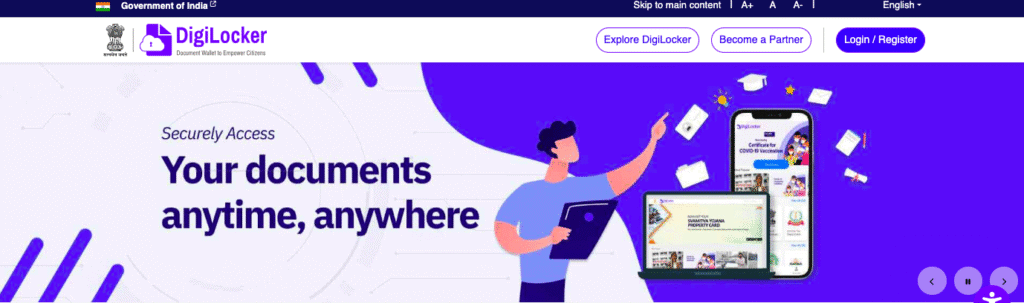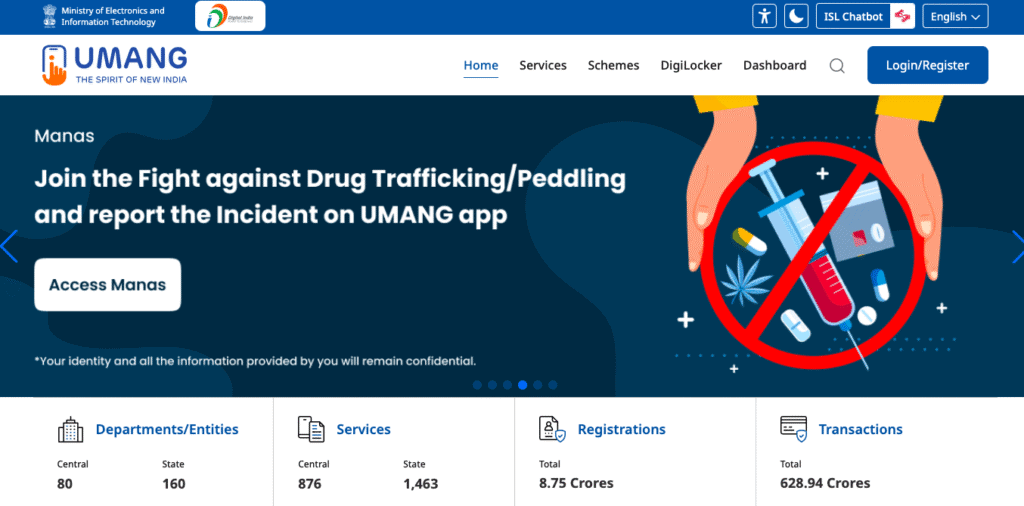How to Download Aadhar Card : Complete Guide (5 Official Methods)
Download Aadhar Card Instantly: A Step-by-Step Guide
The Aadhaar card, issued by the Unique Identification Authority of India (UIDAI), is a vital identification document for Indian residents.
It serves as proof of identity and address and is required for various governmental and non-governmental services.
If you’ve misplaced your physical Aadhaar card or simply need a digital copy, downloading it is quick and hassle-free. Follow this guide to download your Aadhaar card online.
Watch the Full Video Tutorial Below on How to Download Aadhaar Card Using a Mobile:
Now let’s walk through the detailed steps with screenshots on how to download Aadhaar Card online.
Table of Contents
5 Official Methods to Download Aadhaar Card:
Method 1: UIDAI Website (Most Popular)
1.1. Visit the Official UIDAI Website
To begin, go to the official UIDAI website: https://uidai.gov.in/ and choose your language first. Ensure you access only this website to avoid phishing or fraudulent sites.
As you see in the image below I am choosing English as my preferred language. You can choose anyone from the list.
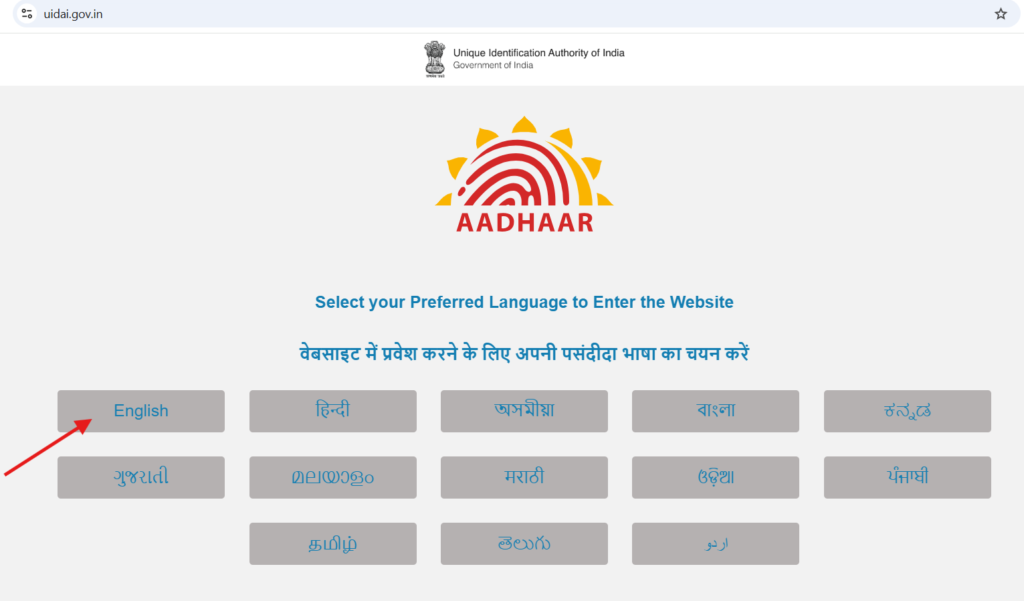
1.2. Choose the Aadhaar Download Option
On the homepage, navigate to the ‘My Aadhaar’ section.
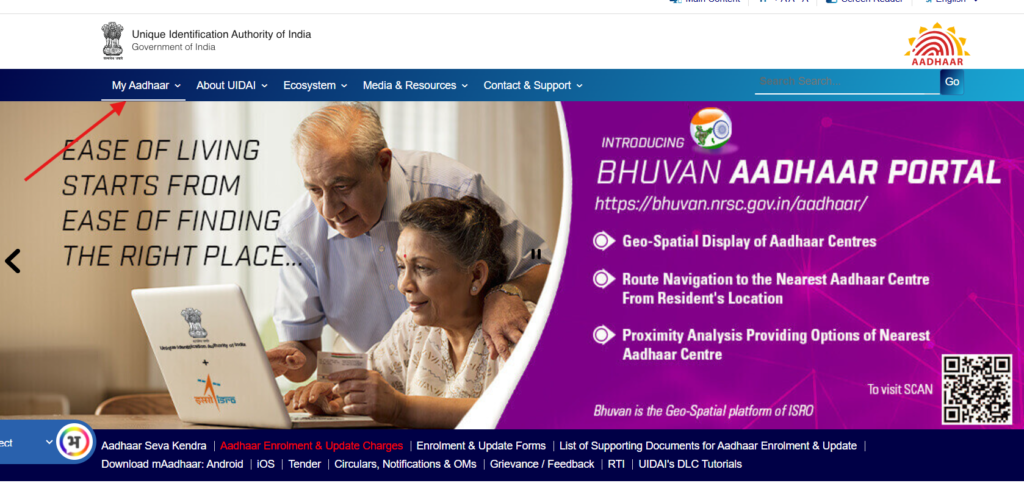
Under this menu, select the ‘Download Aadhaar’ option.
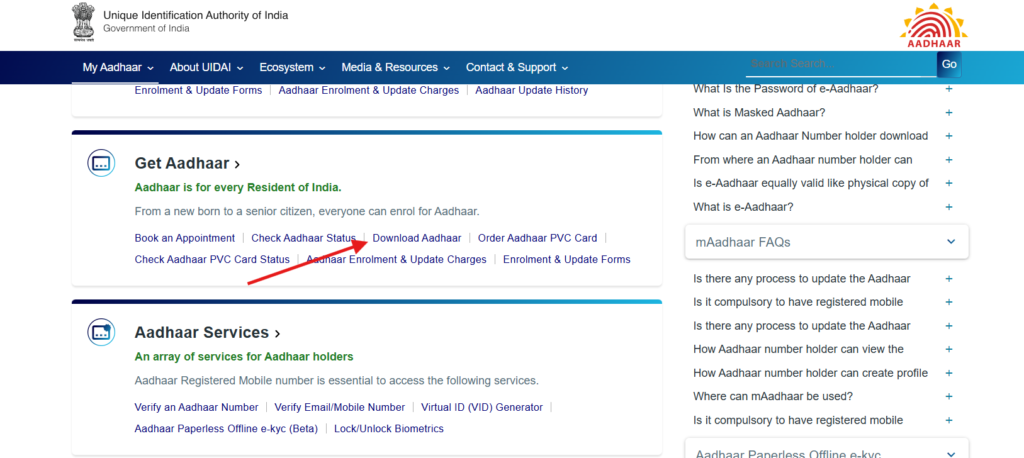
1.3. Enter Your Aadhaar Details
A new tab will open. You can download your Aadhaar using one of the following options:
- Aadhaar Number (12-digit unique number)
- Enrollment ID (EID): This is provided on the acknowledgment slip you received when applying for Aadhaar.
- Virtual ID (VID): A 16-digit temporary code generated for secure Aadhaar transactions.
Enter the relevant details along with the Captcha Code shown on the screen.
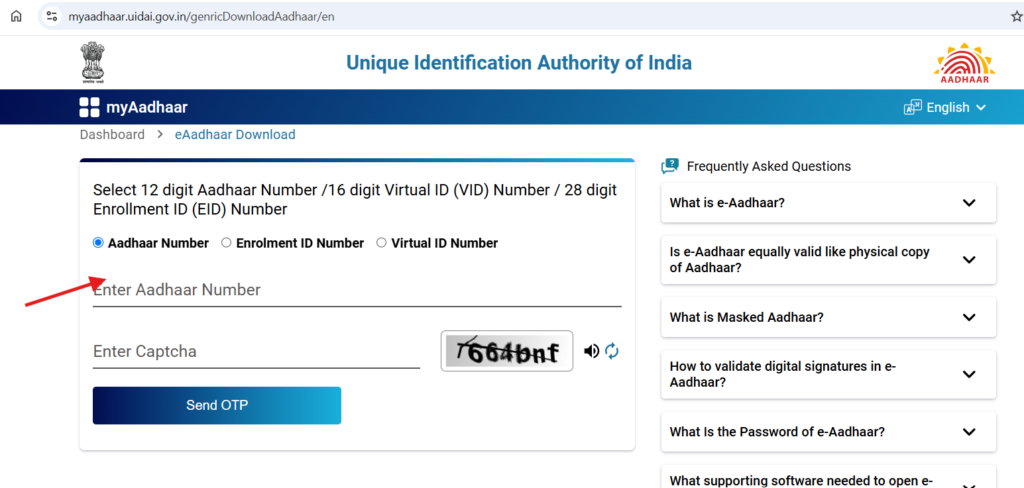
1.4. Authenticate via OTP
Once you’ve entered your details
- Click on the ‘Send OTP’ button.
- Enter the OTP you receive on your registered mobile number to verify your identity. Then click on verify & Download button.
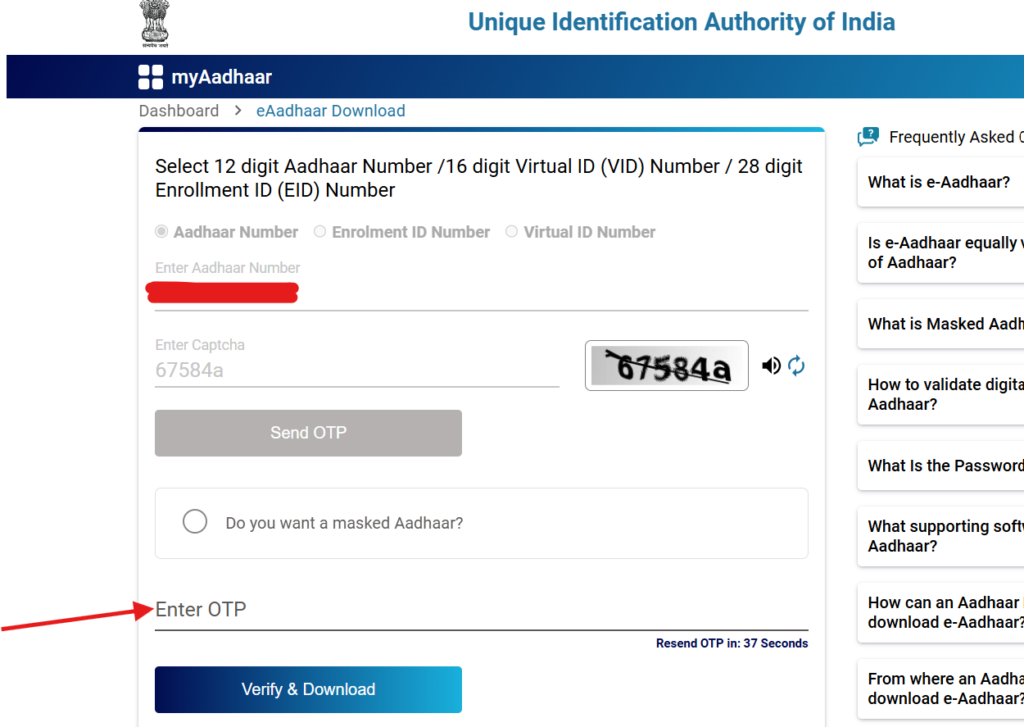
1.5. Download the e-Aadhaar
After successful verification, your e-Aadhaar will be downloaded as a password-protected PDF.
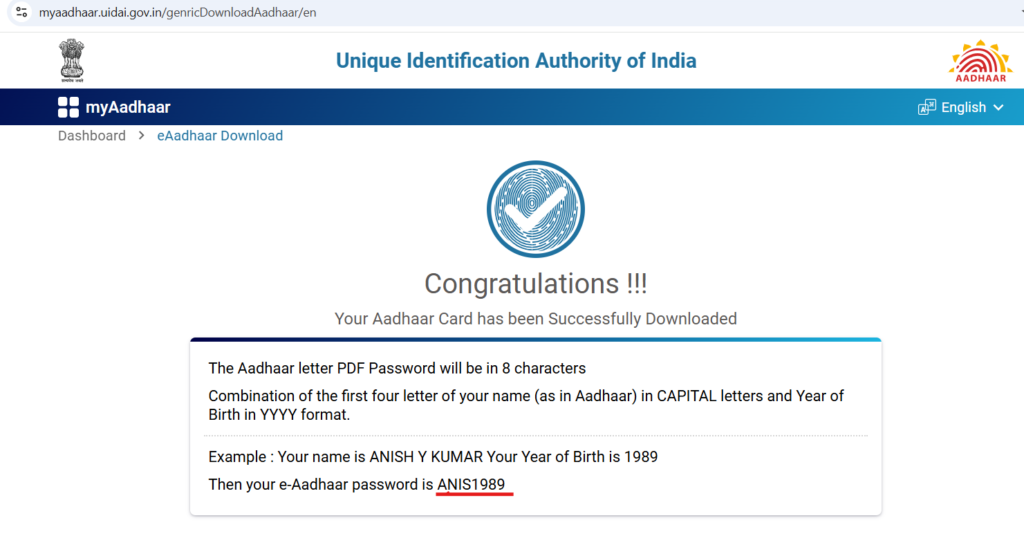
Method 2: mAadhaar Mobile App (Best for Mobile Users)
The mAadhaar app is UIDAI’s official mobile application, perfect for smartphone users who need regular access to their Aadhaar.
App Installation:
For Android Users:
- Open this link of mAadhaar Android App
- Tap “Install” (App size: ~15 MB)
For iOS Users:
- Open this link of mAadhaar IOS App
- Tap “Get” to download
Download Process:
Step 1: Registration/Login
- Open mAadhaar app
- Tap “Add Aadhaar”
- Enter your Aadhaar number
- Add registered mobile number
- Receive and enter OTP
Step 2: Profile Setup
- Enter full name (as registered)
- Select date of birth
- Choose security PIN (4-digit)
- Tap “Submit”
Step 3: Download Options
Choose between:
- Regular e-Aadhaar: Full details visible
- Masked e-Aadhaar: Number partially hidden (XXXX XXXX XXXX 1234)
Step 4: Access Your Aadhaar
- Enter your 4-digit PIN
- View your e-Aadhaar instantly
- Access offline once downloaded
Additional mAadhaar App Features:
- QR Code Scanner: Verify other Aadhaar cards
- Aadhaar Authentication: For various services
- Update Request Tracking: Check status of corrections
- Appointment Booking: Schedule visits to Aadhaar centers
Method 3: DigiLocker (Best for Document Management)
DigiLocker is the government’s digital document wallet that automatically fetches your Aadhaar from UIDAI’s database and stores it securely in the cloud.
Why Choose DigiLocker:
- Automatic Updates: Documents update when you update with UIDAI
- Multiple Documents: Store PAN, driving license, certificates
- Permanent Storage: 1GB free cloud storage for life
- Institutional Trust: Widely accepted by organizations
Setup Process:
Step 1: DigiLocker Registration
- Visit: digilocker.gov.in
- Click “Sign Up”
- Choose registration method:
- Mobile number + OTP
- Aadhaar number + OTP
- Email + password
Step 2: Aadhaar Linking
- Go to “Link Aadhaar” section
- Enter your 12-digit Aadhaar number
- Provide registered mobile number
- Complete OTP verification
- Your Aadhaar automatically appears in “Issued Documents”
Step 3: Access Your e-Aadhaar
- Navigate to “Issued Documents”
- Click on “Aadhaar Card”
- View or download instantly
DigiLocker Benefits vs Other Methods:
- Auto-sync: Updates automatically from source
- Cloud Backup: Never lose documents again
- Multi-platform: Web, Android, iOS access
- Digital Signatures: Enhanced document security
- Sharing Features: Secure institutional sharing
Method 4: UMANG App (All Government Services)
UMANG (Unified Mobile Application for New-age Governance) provides access to 1,200+ government services including Aadhaar download.
When to Use UMANG:
- Need multiple government services in one app
- Want to pay bills alongside document access
- Prefer comprehensive government service platform
- Need services like passport, EPF, tax filing
Download Process:
Step 1: UMANG Installation
- Download from official app stores(Umang for Android, Umang for IOS)
- Search “UMANG- One App Many Government Services”
- Verify developer: “National e-Governance Division”
- Install (App size: ~25 MB)
Step 2: Find UIDAI Services
- Open UMANG app
- Register with mobile number
- Search “UIDAI” in services
- Select “Download Aadhaar”
Step 3: Authentication & Download
- Choose authentication method (Aadhaar OTP recommended)
- Enter Aadhaar details
- Complete OTP verification
- Download your e-Aadhaar
UMANG Additional Services:
- EPF Services: PF balance, withdrawal
- Income Tax: Filing, refund status
- Passport Services: Application tracking
- Bill Payments: Electricity, gas, water
- Railway Services: Booking, PNR status
Method 5: CSC Centers (For Offline Access)
Common Service Centers (CSC) provide assisted Aadhaar download services for those without internet access or technical expertise.
When to Visit CSC Centers:
- No smartphone or internet access
- Elderly citizens needing assistance
- Technical difficulties with online methods
- Need immediate printed copy
- Prefer human assistance
How to Use CSC Services:
Step 1: Locate Nearest CSC
- Visit: CSC Locator
- Enter your State, District & Subdistrict
- Click on search button(This will show you the list of your nearest CSC)
- Call ahead to confirm Aadhaar services availability
Step 2: Visit CSC Center
Bring these documents:
- Any government photo ID
- Mobile number (if linked to Aadhaar)
- Aadhaar number or enrollment slip
Step 3: Service Process
- Tell operator you need e-Aadhaar download
- Provide your details to the operator
- Complete OTP verification (if mobile linked)
- Pay nominal fee (typically ₹25-100)
- Receive printed copy immediately
Step 4: Digital Copy Option
- Request PDF copy on email/WhatsApp
- USB transfer available at some centers
How to Open Your e-Aadhaar PDF
The downloaded Aadhaar file is encrypted for your security. To open it:
- Use the first four letters of your name in uppercase, followed by your birth year (YYYY).
- Example: If your name is Ramesh Kumar and you were born in 1990, your password will be RAME1990.
What is Masked Aadhaar?
You can also choose to download a Masked Aadhaar, which hides the first 8 digits of your Aadhaar number.
Useful when you want to share Aadhaar for eKYC but protect privacy.
Benefits of e-Aadhaar
- Convenience: Access your Aadhaar anytime, anywhere.
- Security: The digital version is as valid as the physical card.
- Eco-friendly: Reduces the need for physical prints.
Important Notes
- Your mobile number must be linked to Aadhaar for OTP
- Downloaded e-Aadhaar is valid as original for all purposes
- Do not share your Aadhaar PDF or password publicly
Common Issues on How to Download Aadharcard and How to Resolve Them
- OTP Not Received: Ensure your mobile number is linked to Aadhaar. Update your number if needed via the Aadhaar Enrollment Centre.
- Incorrect Password: Double-check the format and try again.
- Technical Errors: If the website is unresponsive, try again later.
Final Thoughts on How to Download Aadhaar Card
Downloading your Aadhaar card online is a straightforward and secure process. Whether you need a digital copy for documentation or a replacement for your physical card, these steps will ensure you can access your e-Aadhaar without hassle.
For additional assistance, visit UIDAI’s official contact page or dial their helpline number.
Stay informed and keep your Aadhaar details secure!
Common FAQs on How to Download Aadhar Card
What is e-Aadhaar?
e-Aadhaar is a password protected electronic copy of Aadhaar, digitally signed by UIDAI.
What is Masked Aadhaar?
Masked Aadhaar implies replacing of first 8 digits of Aadhaar number with “xxxx-xxxx” while only last 4 digits of the Aadhaar Number are visible.
How to validate digital signatures in e-Aadhaar?
Please visit Aadhaar YouTube Channel and watch tutorial link on https://www.youtube.com/watch?v=qKltutvyUnU
What Is the Password of e-Aadhaar?
Password of eAadhaar is a combination of the first 4 letters of name in CAPITAL and the year of birth (YYYY).
For Example:
Example 1
Name: SURESH KUMAR
Year of Birth: 1990
Password: SURE1990
Example 2
Name: SAI KUMAR
Year of Birth: 1990
Password: SAIK1990
Is e-Aadhaar equally valid like physical copy of Aadhaar?
As per Aadhaar Act, e-Aadhaar is equally valid like Physical Copy of Aadhaar for all purposes. For validity of eAadhaar, please visit UIDAI circular- https://uidai.gov.in/images/ uidai_om_on_e_aadhaar_validity.pdf
From where an Aadhaar number holder can download e-Aadhaar?
Aadhaar Number holder can download e-Aadhaar by visiting UIDAI’s MyAadhaar portal – https://myaadhaar.uidai.gov.in or by using mAadhaar app for mobile phones.
How can an Aadhaar Number holder download e-Aadhaar?
An Aadhaar Number holder can download e-Aadhaar by following three ways.By Using Enrollment Number:
By Using Aadhaar No:
By using VID:
OTP for downloading eAadhaar will be received on registered mobile number.
What supporting software needed to open e-Aadhaar?
Resident needs ‘Adobe Reader’ to view e-Aadhaar. You have ‘Adobe Reader’ installed in your System. To install Adobe Reader in the System
visit https://get.adobe.com/reader/
Can I download Aadhaar without a registered mobile number?
No, a mobile number must be registered for OTP.
How many times can I download Aadhaar?
Unlimited times—you can re-download any time for free.
Related Post: How to Aadhaar Card Update Online in 2025 (Name, Address, Mobile & More)
Tag:Aadhaar Card Download, Aadhaar Card Download Kaise Kare, Aadhaar Download by Enrollment Number, Aadhaar Download with Mobile Number, Aadhaar Download without OTP, Aadhaar OTP Issues, Aadhaar PVC Card Order, Aadhaar Services, Aadhaar Virtual ID Download, DigiLocker Aadhaar Download, Digital Identity India, Download Aadhaar Card Online, e-Aadhaar Download, mAadhaar App Download, Masked Aadhaar Download, Retrieve Aadhaar Number, UIDAI Aadhaar Download